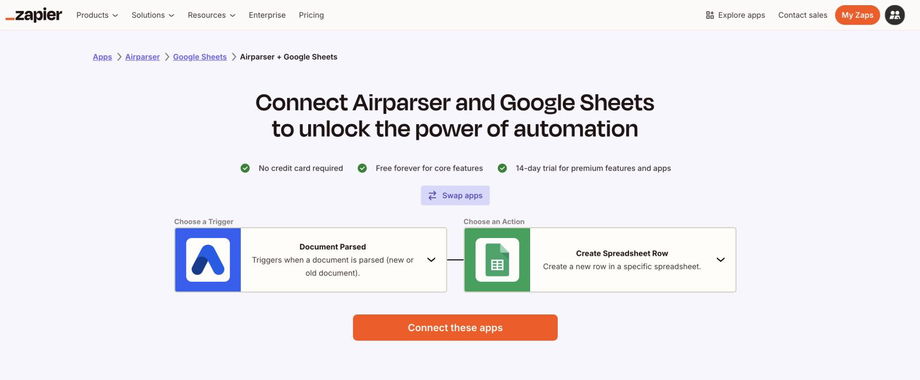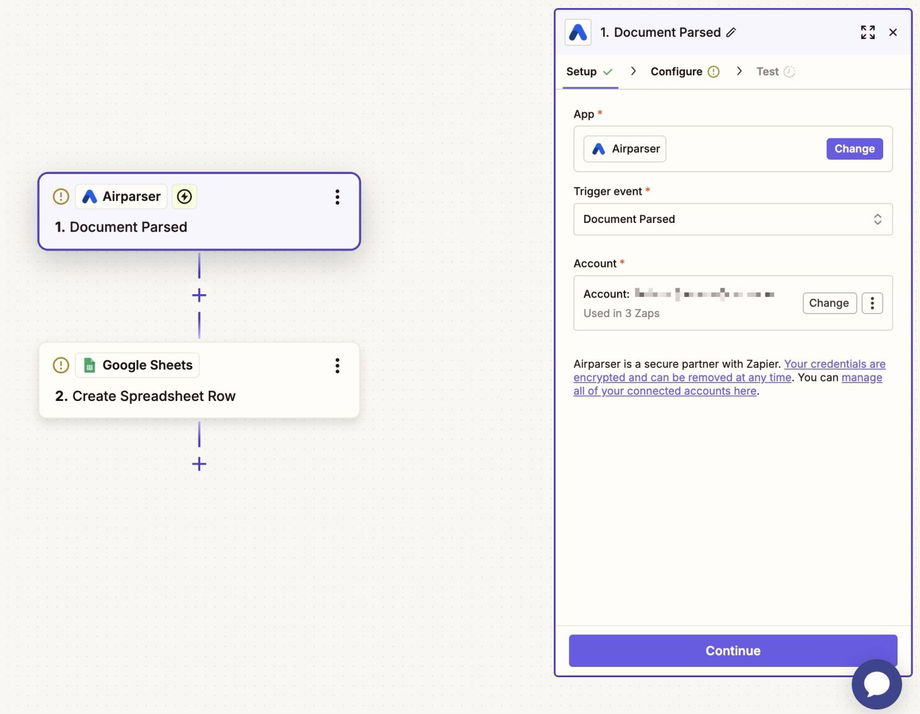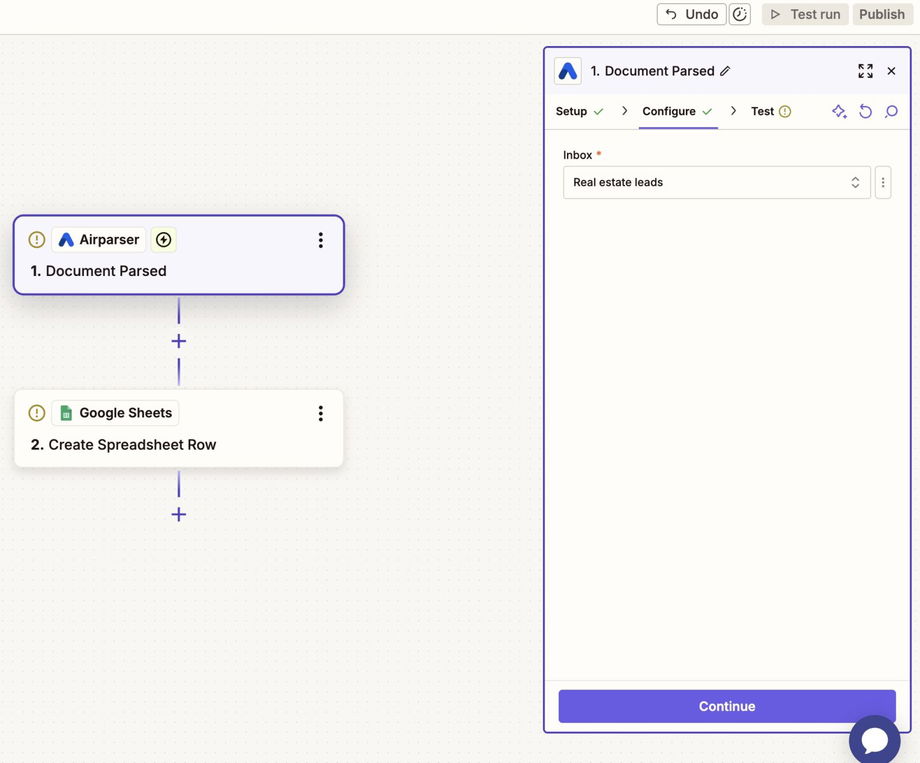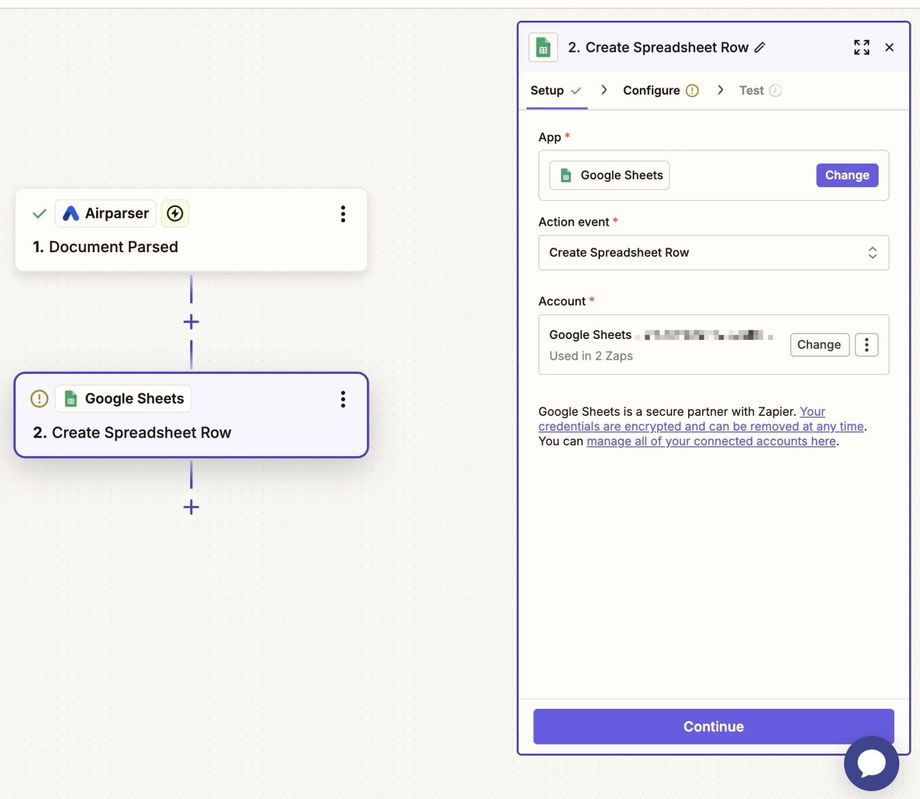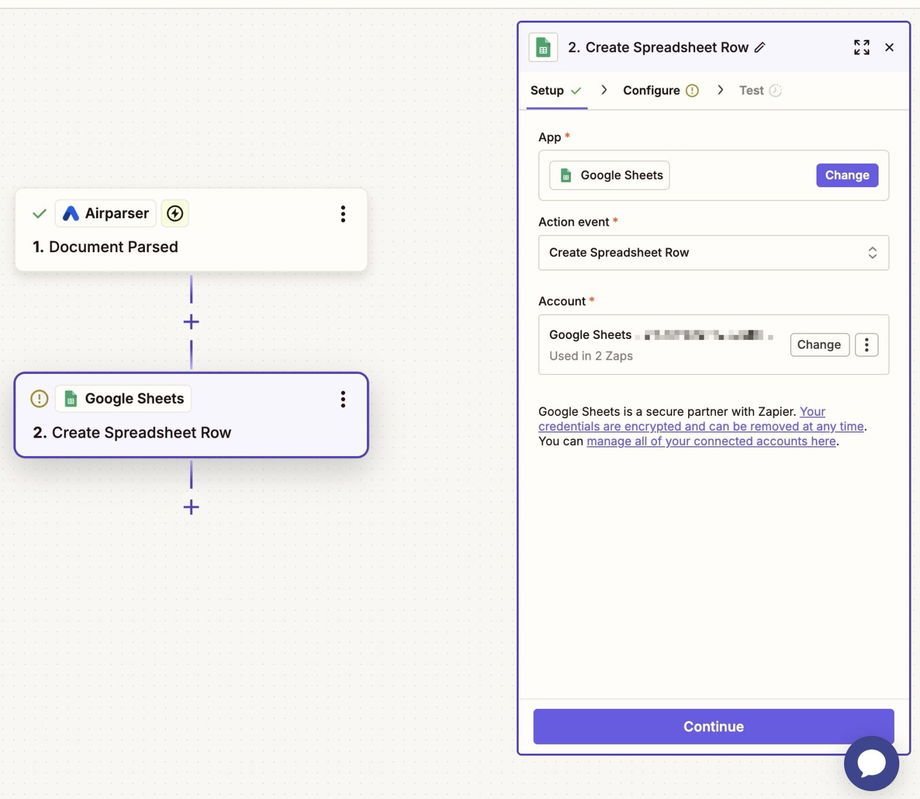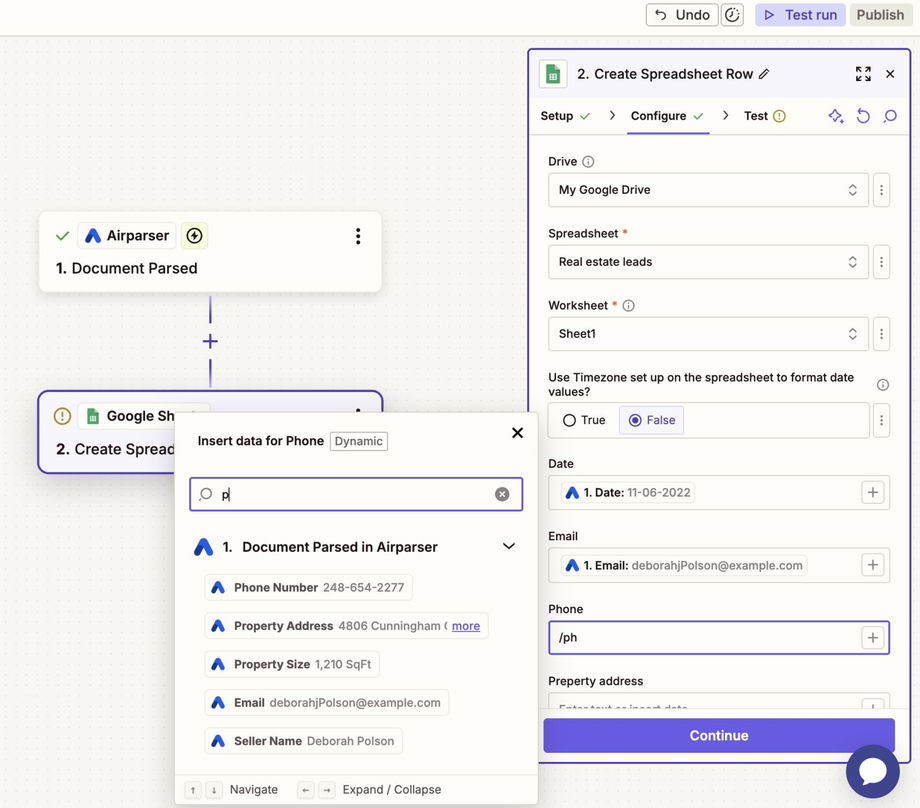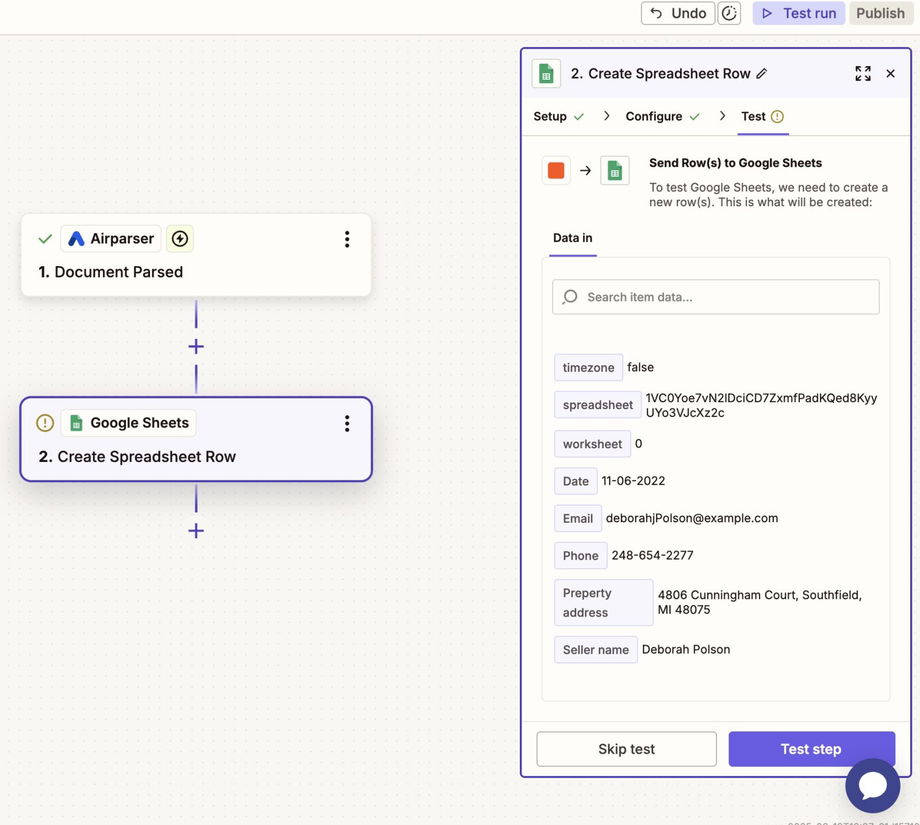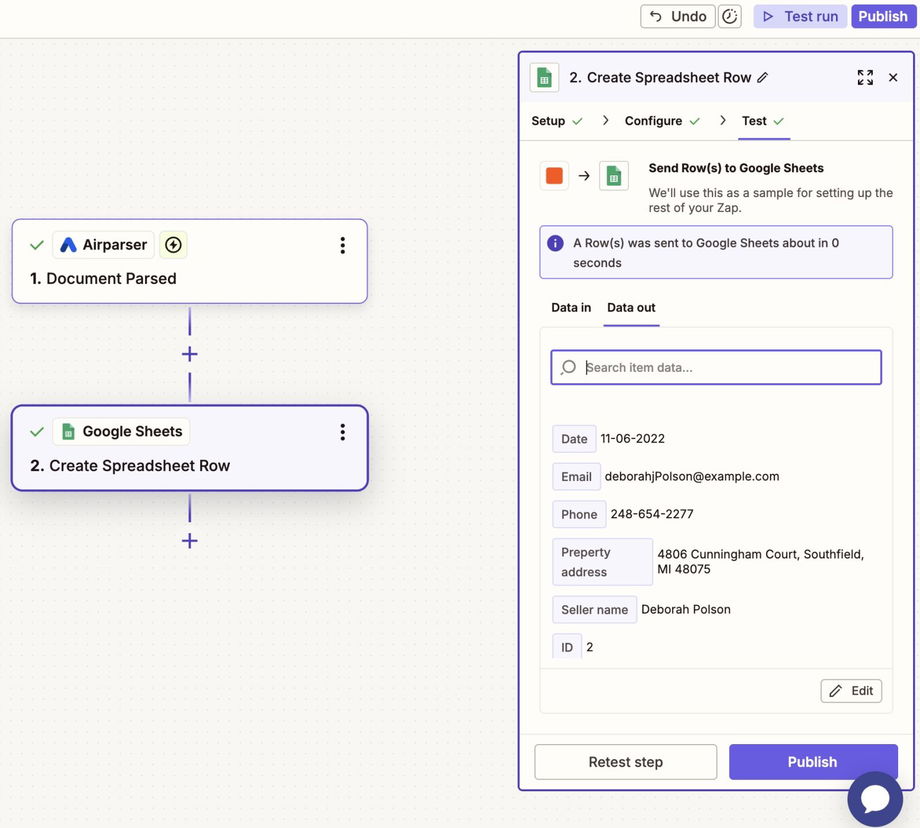🍲 Export Parsed Data from Airparser to Google Sheets with Zapier
Airparser offers a native Google Sheets integration, which is the fastest way to export parsed data directly to a spreadsheet. But if you need more flexibility — such as building multi-step workflows, applying conditions, or post-processing data — you can use Zapier.
🧰 Use Case
Automatically export parsed data from Airparser to Google Sheets. Each time a document is parsed, Zapier adds the extracted fields into your spreadsheet.
🔍 Requirements
| Component | What you need |
|---|---|
| Airparser | At least one parsed document (so Zapier can map fields) |
| Google Sheets | Spreadsheet created with column headers (Date, Email, etc.) |
| Zapier | Free or paid account to create Zaps |
👉 Explore the Airparser + Google Sheets integration on Zapier
⚙️ What’s Being Built
-
Trigger: A document is parsed in Airparser
-
Action: A new row is created in Google Sheets with extracted data
-
Optional: Export multiple rows if your document contains lists (e.g., invoice items)
🪜 Recipe Steps
1. Create a new Zap
In Zapier, create a new Zap.
Choose Airparser as the trigger app → Document Parsed.
2. Connect Airparser
Log into Airparser and select your inbox (e.g., Invoices, Leads).
Zapier will pull a sample parsed document.
3. Add Google Sheets as the action
Choose Google Sheets as the action app.
Select action event:
-
Create Spreadsheet Row → for single records (name, phone, email).
-
Create Multiple Spreadsheet Rows → for lists (invoice items).
4. Connect Google Sheets
Log into your Google account.
Pick the Drive, Spreadsheet, and Worksheet.
Zapier will load your column headers.
5. Map Airparser fields to spreadsheet columns
Example: Email → Email column, Phone → Phone column, etc.
6. Test the Zap
Run a test to send parsed data to your sheet.
Verify a new row is created.
7. Publish the Zap
Turn on the Zap.
From now on, every parsed document will export automatically.
📋 Expected Result
Each parsed document creates a new row in your Google Sheet.
If exporting lists, multiple rows are created.
Data is always structured and synced automatically.
✅ Tips
-
Prepare your Google Sheet with column headers before connecting.
-
Use Create Multiple Spreadsheet Rows for documents with repeating items.
-
Reprocess any document in Airparser to test exports again.
-
Combine with other Zapier steps (e.g., send data to Slack, CRM, or email).