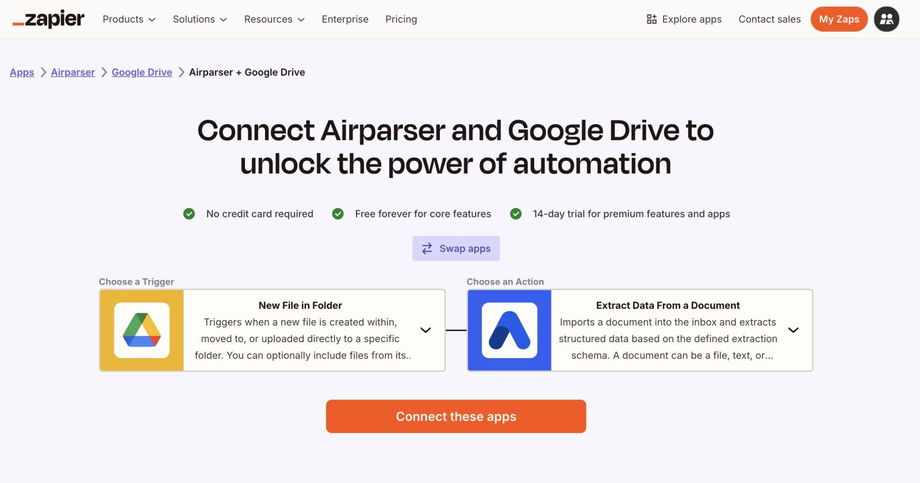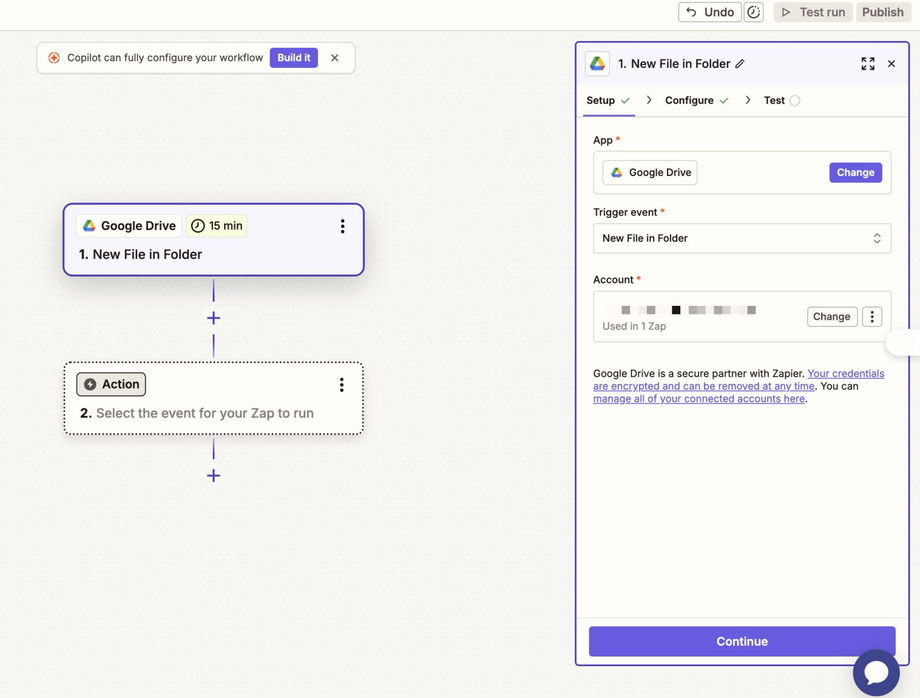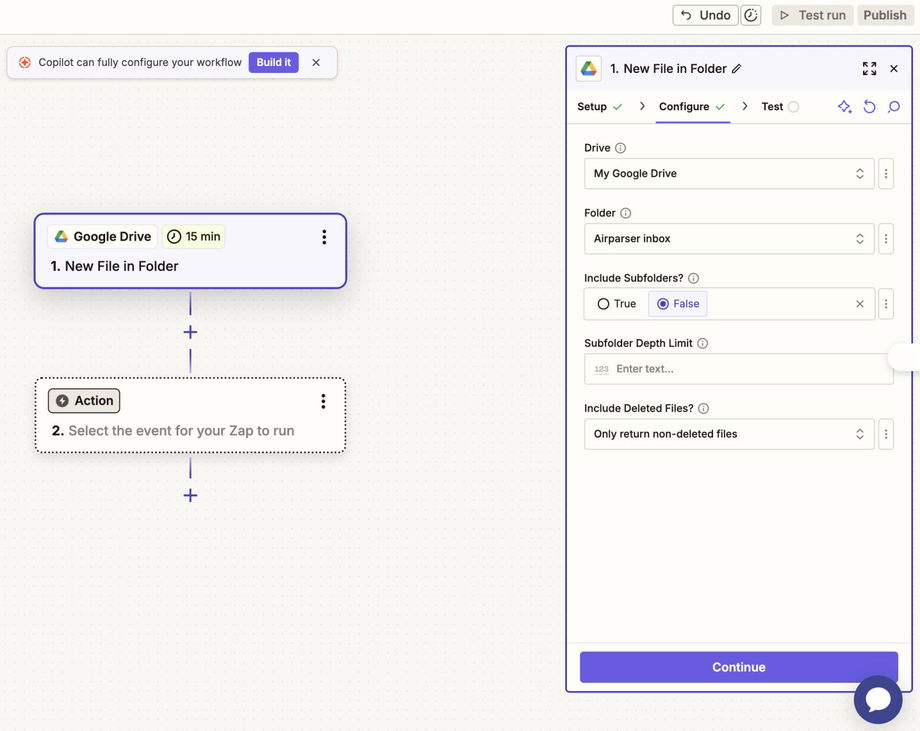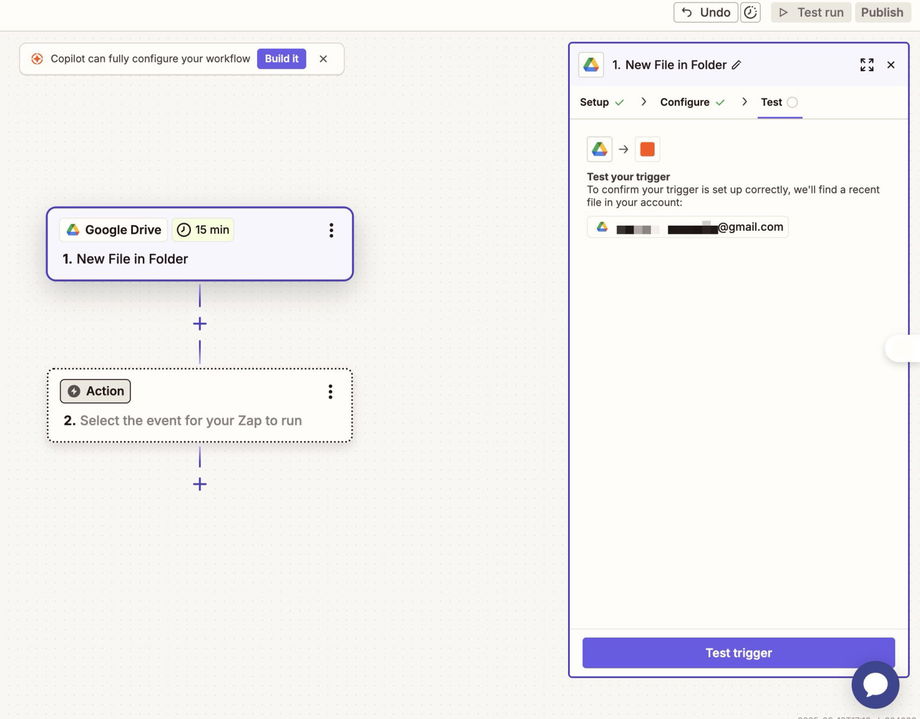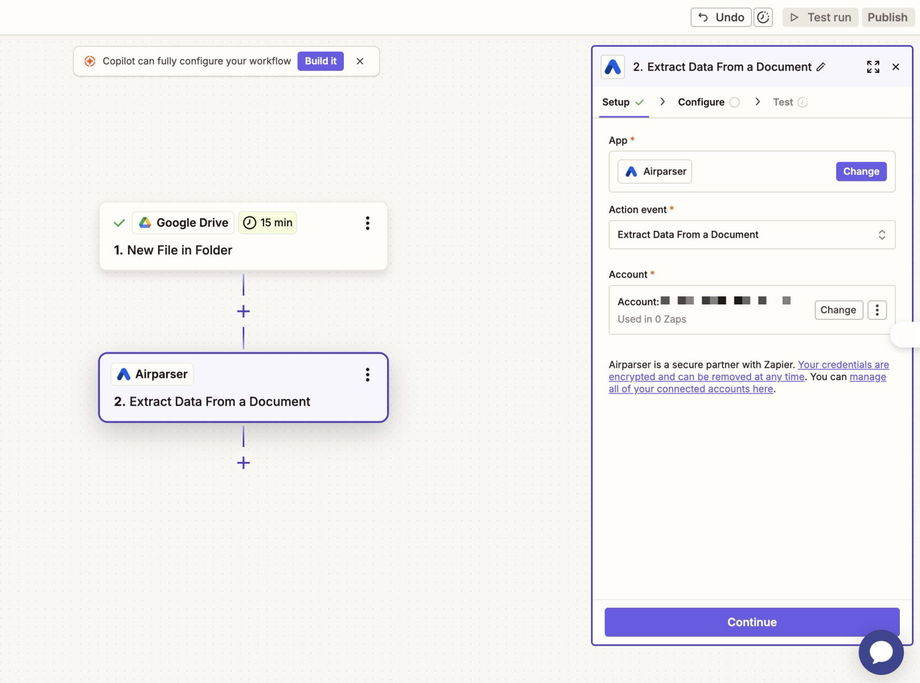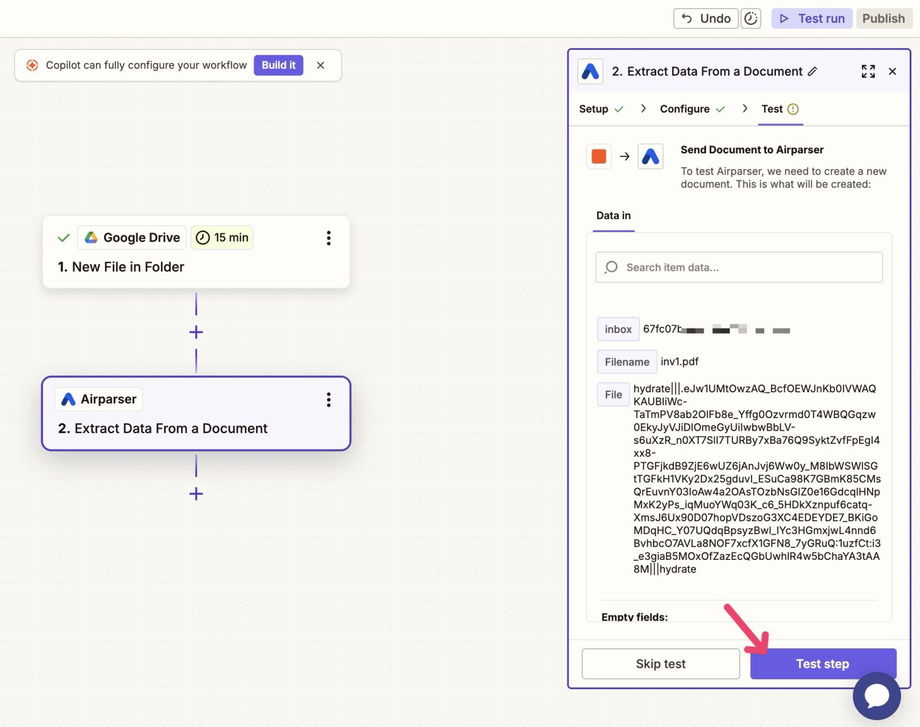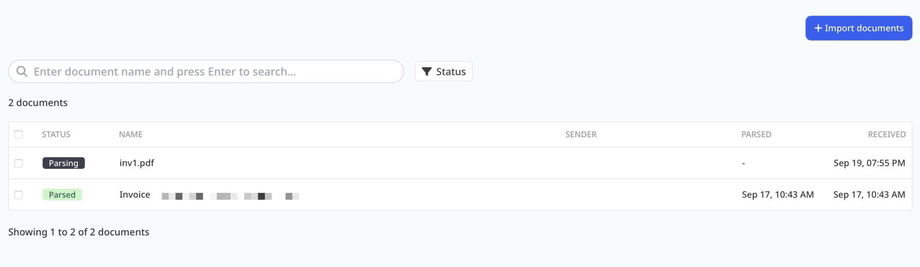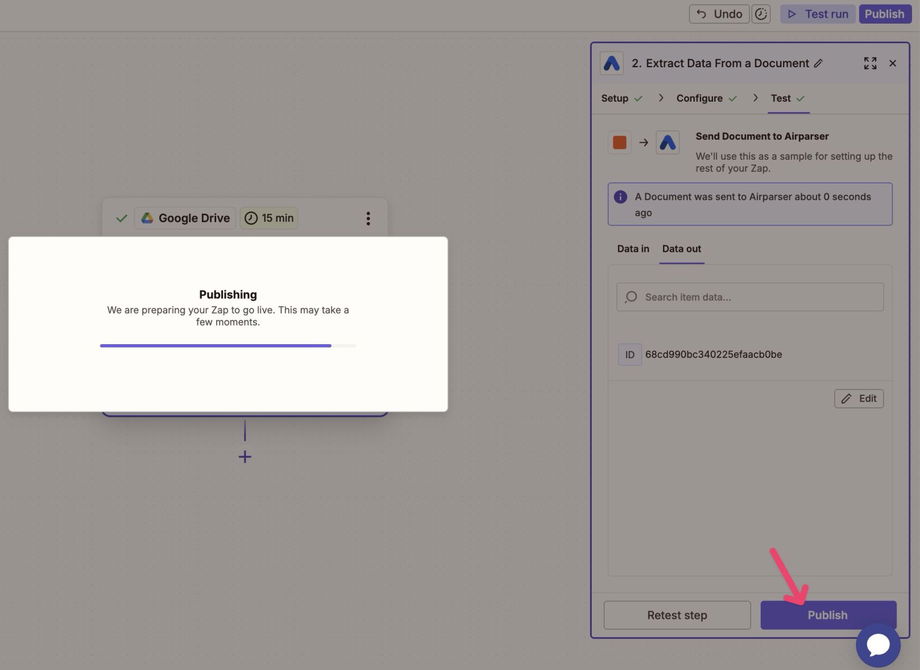🍲 Extract Data from Google Drive Documents with Zapier
🧰 Use Case
Automatically parse documents stored in Google Drive (PDFs, Word docs, images, email files, etc.). Each new file is sent to Airparser through Zapier, parsed, and turned into structured data without manual uploads.
🔍 Requirements
| Component | What you need |
|---|---|
| Airparser account | Active account with at least one extraction schema set up |
| Zapier account | Free or paid account to create Zaps |
| Google Drive | A folder where documents will be uploaded |
⚙️ What’s Being Built
-
Trigger: A new file is added to a Google Drive folder
-
Action: The file is uploaded to Airparser for parsing
-
Optional: Parsed data can be exported or routed to other tools (Google Sheets, databases, CRMs, etc.)
🪜 Recipe Steps
1. Create a new Zap
-
In Zapier, create a new Zap.
-
For the trigger, choose Google Drive → “New File in Folder”.
-
For the action, choose Airparser → “Extract Data From a Document”.
2. Set up Google Drive trigger
-
Select your Google Drive account.
-
Choose the Drive (e.g., My Drive) and folder to monitor (e.g.,
Airparser inbox). -
Configure options (include/exclude subfolders, deleted files, etc.).
3. Test the trigger
-
Zapier will fetch a recent file from the chosen folder.
-
Confirm that the test file loads correctly.
4. Connect Airparser
-
Add Airparser as the action app.
-
Log in and connect your Airparser account.
-
Select the target inbox (e.g., Invoices).
-
Map the file fields from Google Drive (filename + file content).
-
(Optional) Add a custom payload with metadata like client ID or project name.
5. Test the Zap
-
Run a test: Zapier will send the sample file to Airparser.
-
Check your Airparser inbox: the file should appear as Parsing, then switch to Parsed once processing is done.
6. Publish the Zap
-
Click Publish in Zapier to activate the workflow.
-
From now on, every file added to the monitored folder will be parsed automatically.
📋 Expected Result
-
Any file uploaded to the chosen Google Drive folder is automatically sent to Airparser.
-
Airparser extracts structured data according to your schema (invoice number, date, totals, sender, etc.).
-
Data is available in Airparser for export as JSON, CSV, Excel — or can be routed further via Zapier.
⚠️ Notes & Troubleshooting
-
If Zapier doesn’t find your file, ensure you’re uploading it into the correct monitored folder.
-
Parsing time depends on document complexity (usually just a few seconds).
-
Make sure your Airparser schema supports the document type (PDF, image, Word, email, etc.).
✅ Tips for Best Practice
-
Use a dedicated Google Drive folder for each document type (e.g., invoices, receipts, resumes).
-
Add metadata in the payload to help organize parsed documents.
-
Chain additional Zapier actions to send parsed data into Google Sheets, accounting tools, CRMs, or Slack.